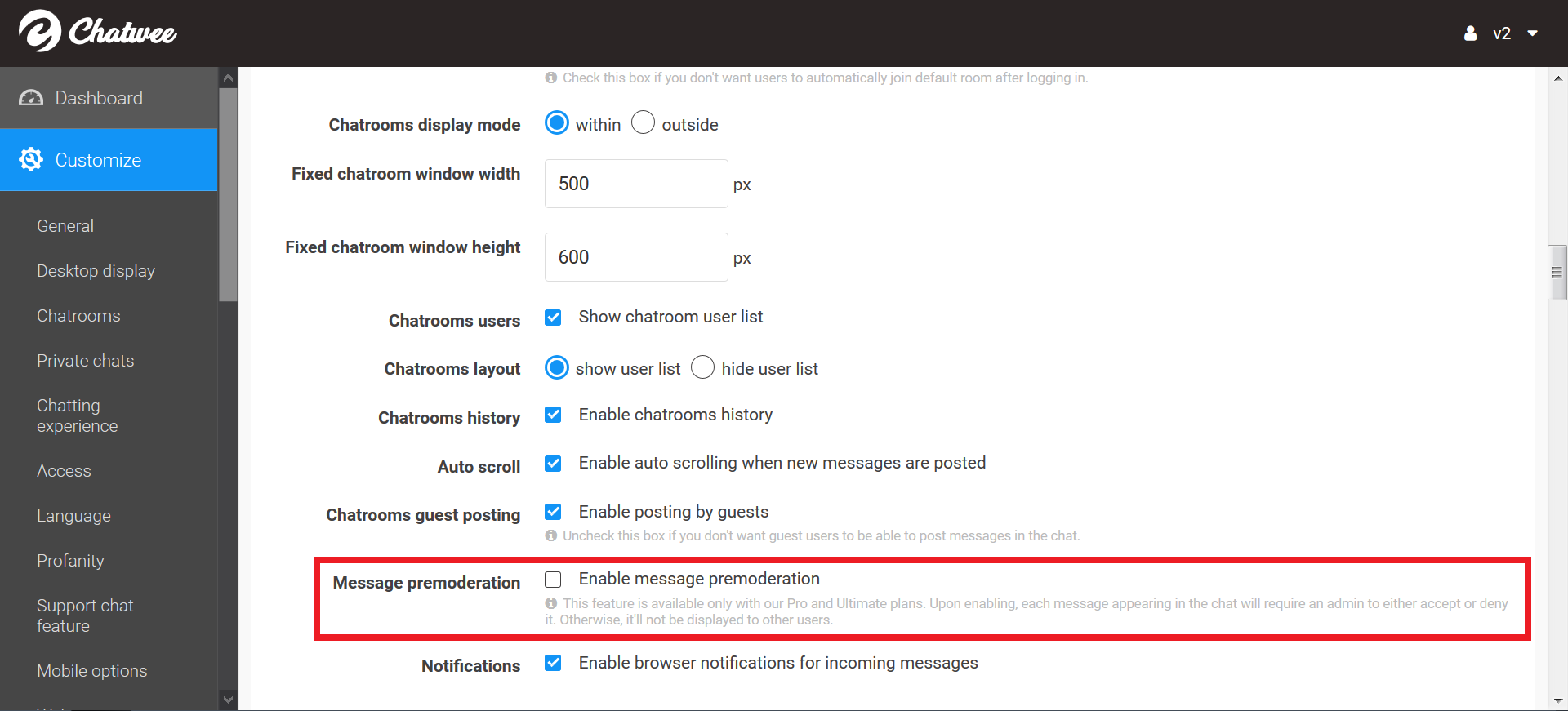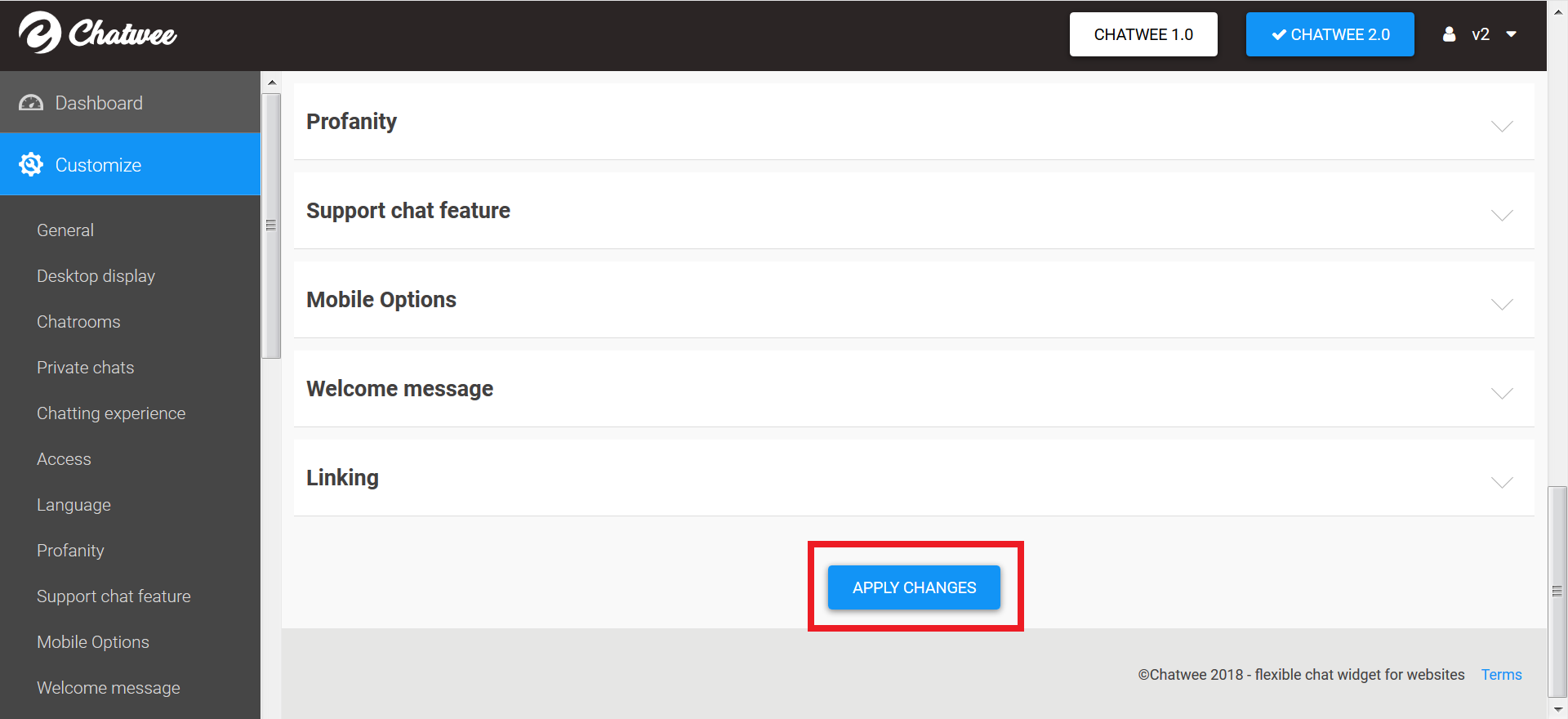Chatwee chat app offers a range of features related to moderating the discussion taking place on your site. Get familiar with the options available to make the experience smooth for your users.
To delete chat posts, go to Dashboard and click Messages in the left-hand column. Tick the box next to the posts you want to delete and click Remove. Confirm your choice and the messages will be deleted.
You can also choose to clear the entire message history by clicking the link located under the buttons.
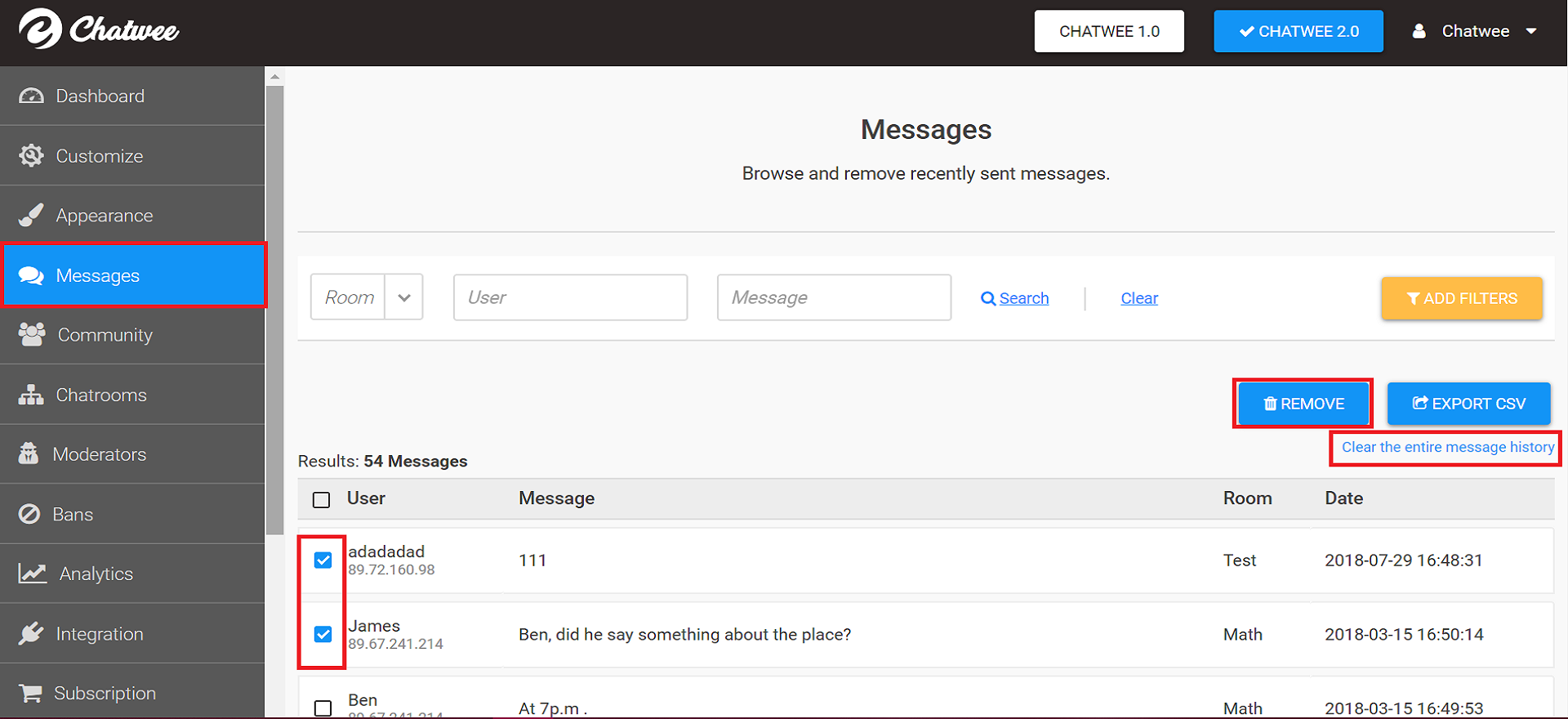
Chat admin can ban users and delete messages directly in the widget. Upon logging in, a star badge will appear right next to his avatar. In order to be eligible for becoming an admin, one has to have a Chatwee account that can be set up directly in the app.
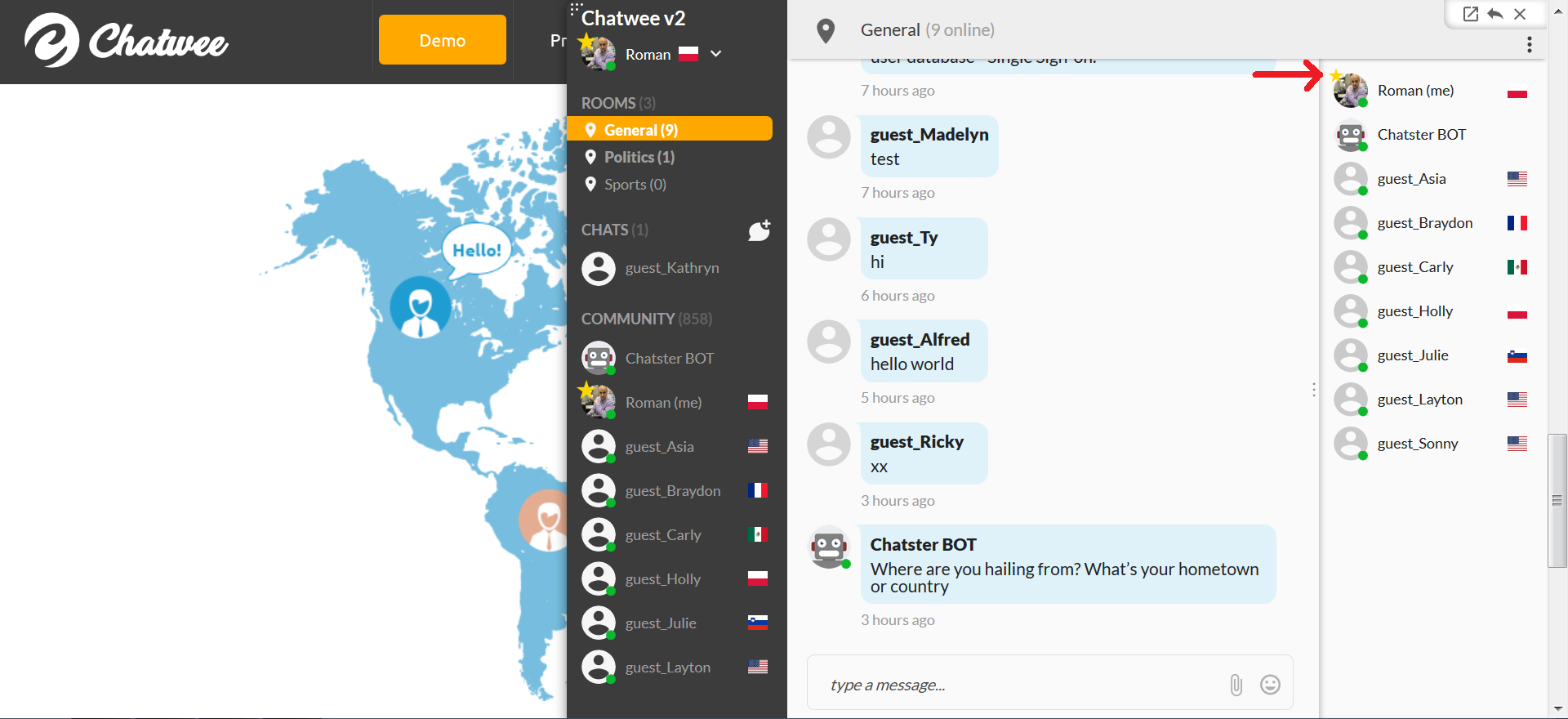
Chat moderator can go invisible in the user list. In order to do that, click the toggle menu at the top of the list and select the Invisible mode. While going ghost, the moderator still holds all his powers.

To ban a user from the chat, copy his IP available in the Messages tab right under his name, go to the Bans tab, and click the Add IP to blacklist button. Paste the IP in and click the Add new IP button to confirm.
Chat moderator can also issue 15-minutes, permanent, and shadow bans directly in the app. To do that, hover your mouse over the user’s avatar and a box with relevant option will appear.
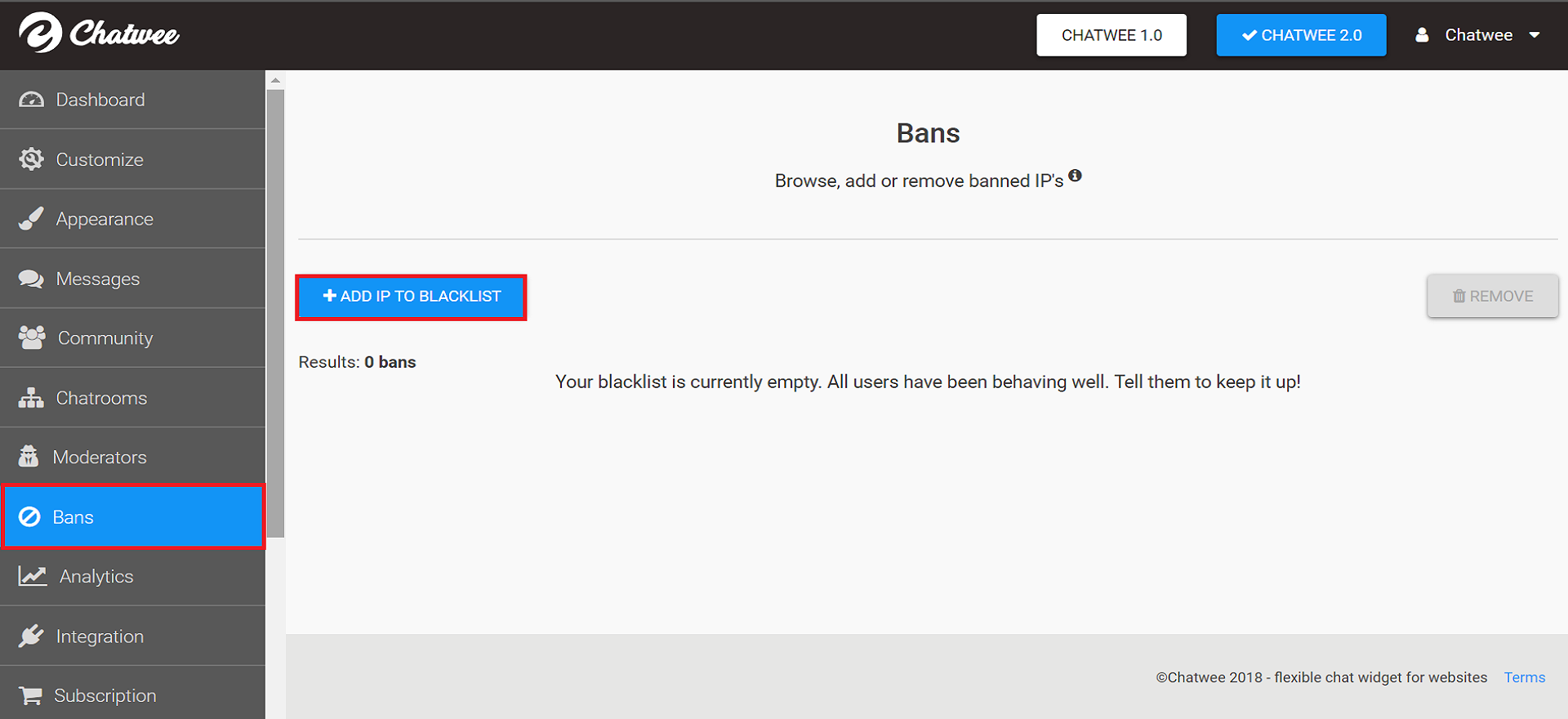
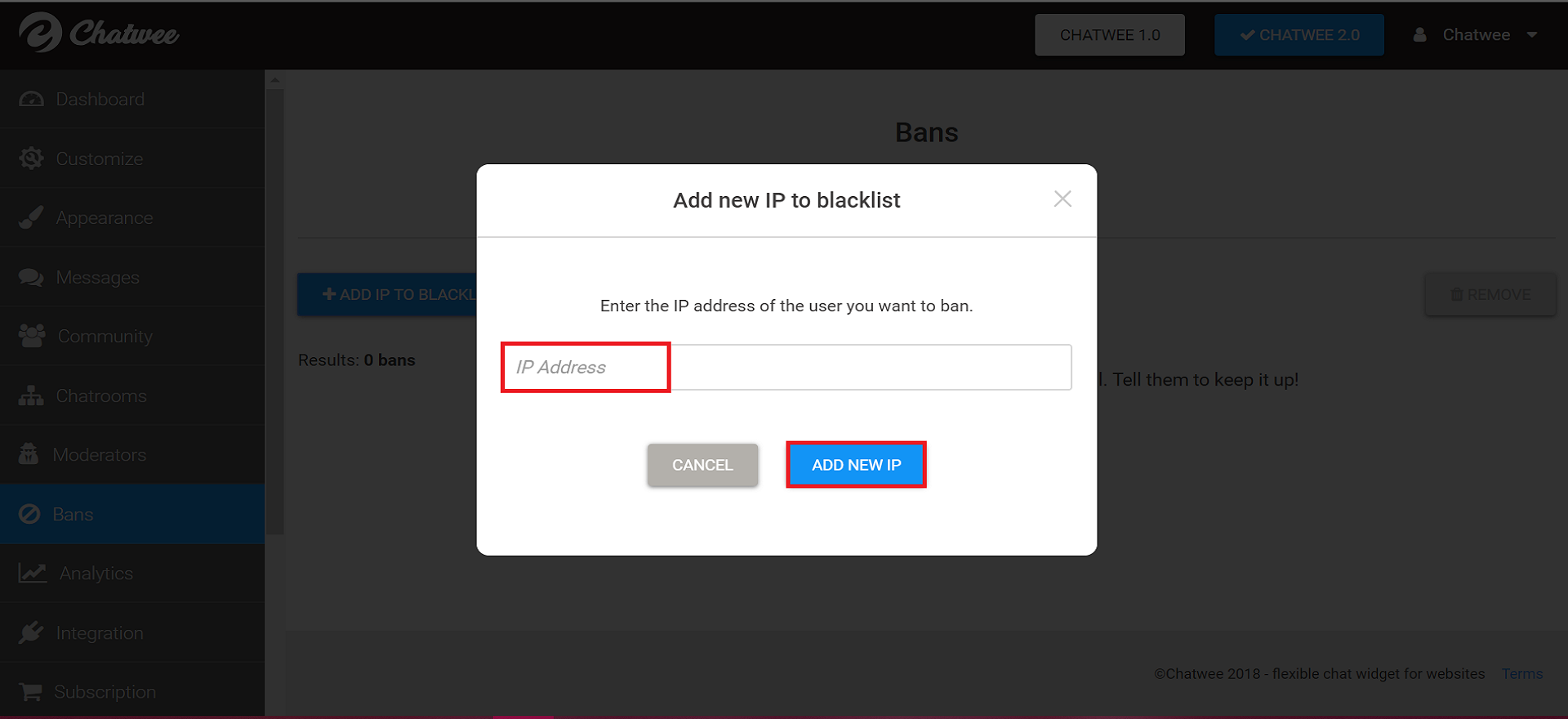
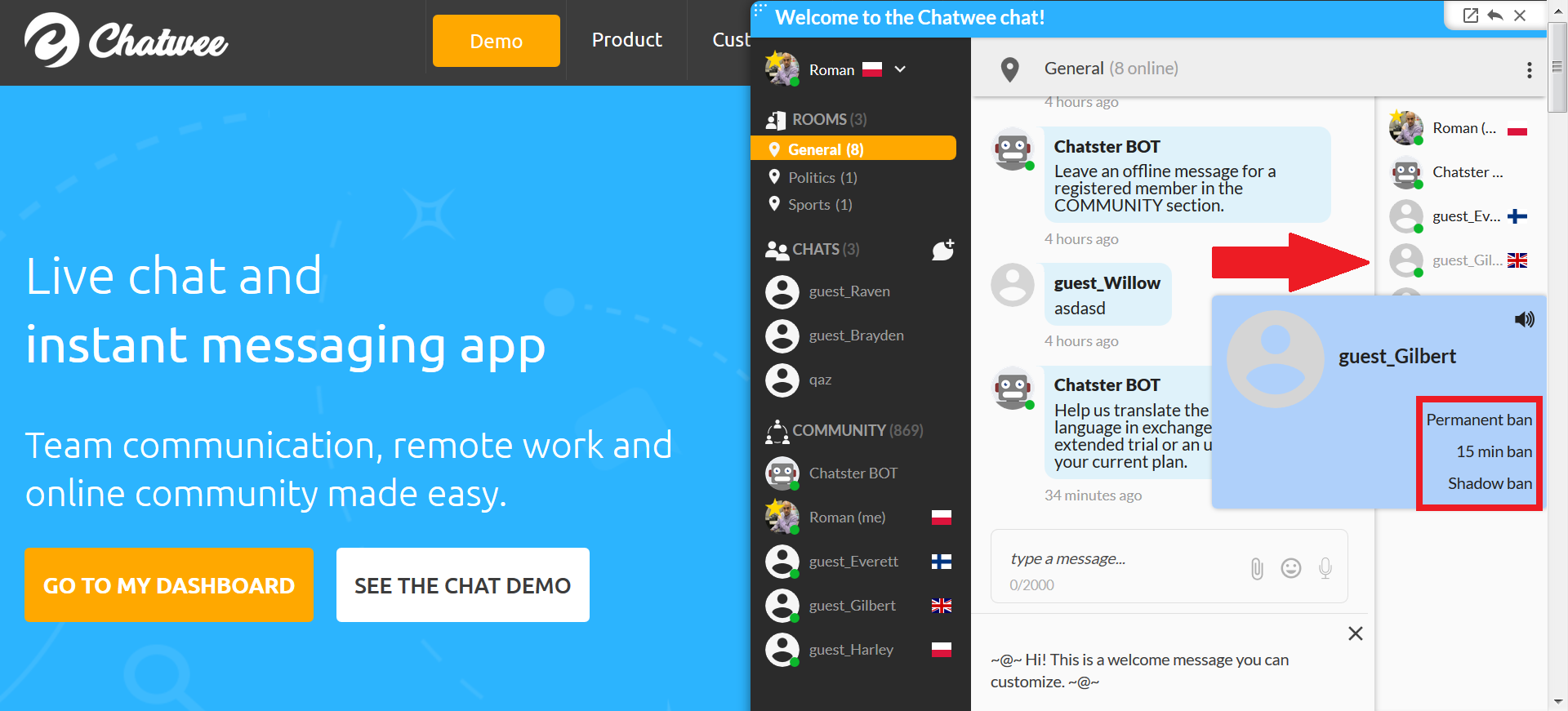
Chatwee gives you the option to premoderate messages before they’re actually posted. In order to enable the feature, go to Dashboard, click Customize in the column on the left, and then select the Chatrooms tab. Once you’re in, tick the box right next to the Message premoderation feature. Make sure to click Apply changes when you’re done.